Add Subscriptions with a Bookmark
If you would prefer to be able to subscribe to feeds while you are browsing, you can add a bookmark to your browser toolbar. This bookmark lets you subscribe from any page without having to open Google Reader.
- Make sure your Bookmarks or Links toolbar is visible. This step will differ depending on which browser you are using.
- Select Settings in the upper right of the Google Reader window.
- Select the Goodies tab.
- Find the Subscribe bookmark under the heading “Subscribe as you surf.”
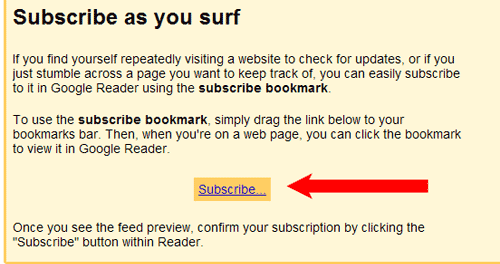
- Add the Subscribe bookmark to your Bookmark or Links toolbar.
- You may be able to simply drag and drop the Subscribe button to your toolbar. This is the easiest method.
- If you cannot drag and drop the Subscribe button, right-click on the button and choose “Add to Favorites” or “Bookmark this Link.” Create the link in your Links or Toolbars folder. Note: You may receive a security warning. This is a standard warning because of the script in the link. Click Yes to continue.
- Now, on any blog or site with a feed, you can subscribe by clicking the Subscribe link on your toolbar. Clicking Subscribe will open Google Reader and show you a preview of the feed. If you want to add the feed, click +Subscribe as shown below.
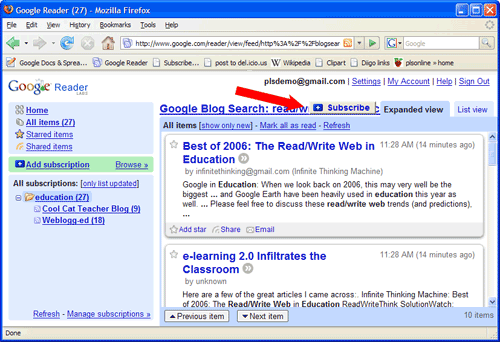
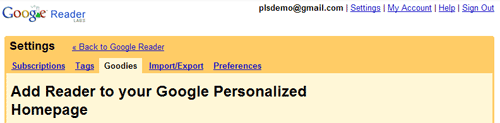
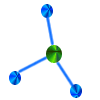 Subscribe Bookmark
Subscribe Bookmark