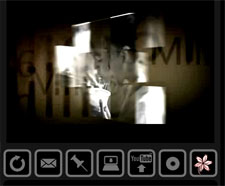 Animoto Tips
Animoto Tips
Animoto lets you create videos with images, text, and music quickly. The Facts about Hunger example in this class was created in about 1 hour (not counting the time to research hunger statistics).
Tip #1: 30 seconds = 10 images or less
With a free Animoto account, you're limited to videos of about 30 seconds. The maximum number of images that can be included is generally ten, and you may discover that some images are cut if you have that many. Eight to ten images (including any text slides) is about right.
Tip #2: Keep the text short.
Whether you create text slides or use Animoto's built-in text effects, keep the text short and simple. Your audience needs to be able to read it in just a second or two before it disappears. You can make it easier to read by using a large font and high contrast between the text and background.
Tip #3: Find your images first.
You'll save a lot of time when you create your video in Animoto if you already have your images selected. Finding and organizing your images first also makes it easier to provide citations for the sources.
Tip #4: Give space around the edges.
For images and text slides, make sure you leave some space at the edges. Many of the effects focus on the center of an image and cut off the edges. In Facts about Hunger, some of the text was initially all the way at the left or right edge and therefore wasn't visible.
Tip #5: If you don't like it, Remix it.
If your Animoto video doesn't turn out the way you want on the first try, it's easy to remix it. If you want to rearrange your images or replace a text slide, go back and edit it and remix the video. If you have ten images but only nine appear in your final product, remix it a few times until every slide is included. Each time you remix, it creates a new file so your original won't be lost. The Facts about Hunger you watched is the sixth or seventh remix of this content.
